Browserflow Tutorial
See what you can do with Browserflow by building your first flow
What we're building
In this tutorial, we will learn how to extract data from any website using Browserflow. The goal of this tutorial is to help you understand the basics of building a flow so you can automate anything you want.
Step 1
Launch Browserflow by clicking the extension icon or pressing the keyboard shortcut:
Step 2
Resize your browser so you can see your flow as you build it.
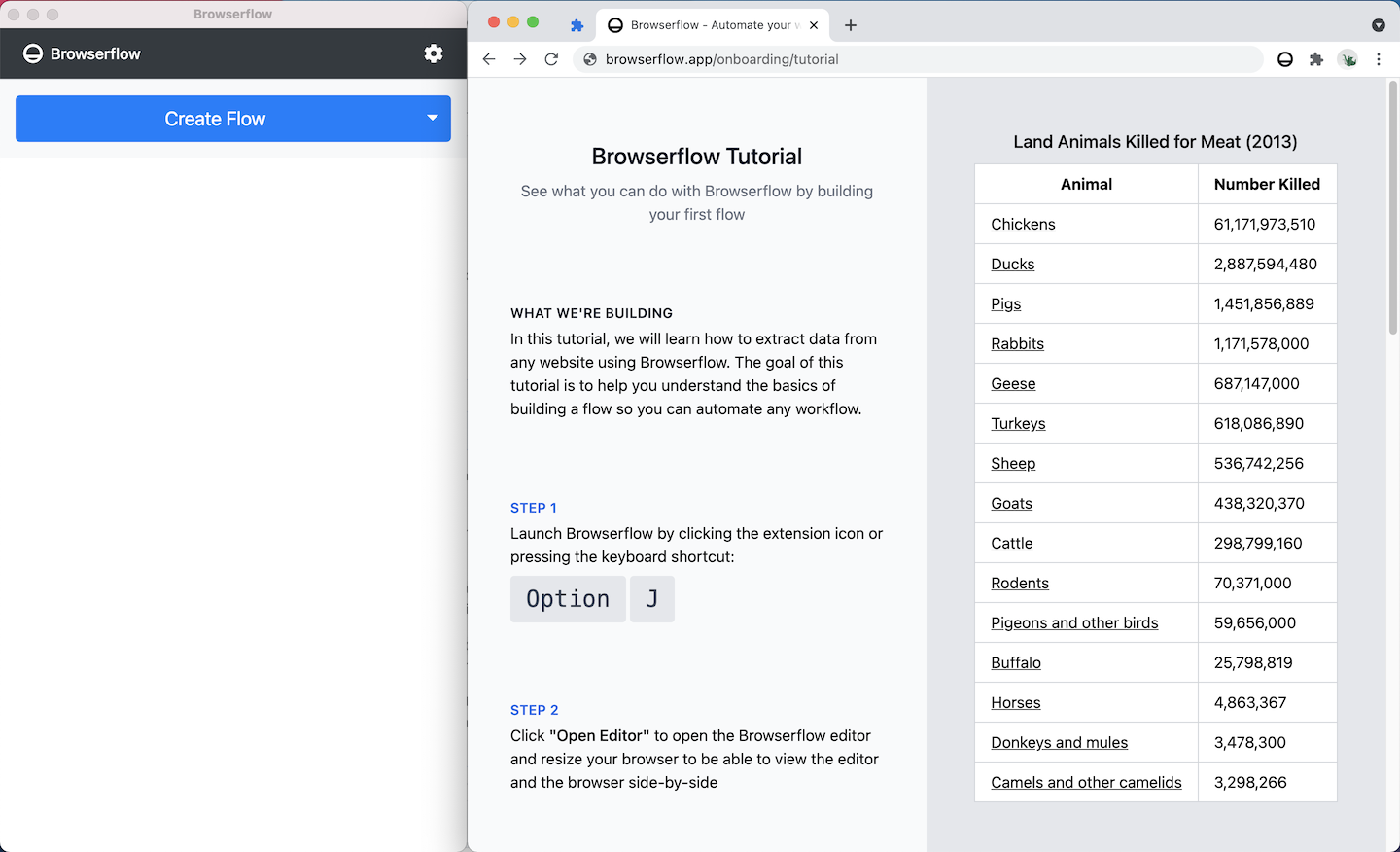
Step 3
Click "Create Flow" to create a new flow.
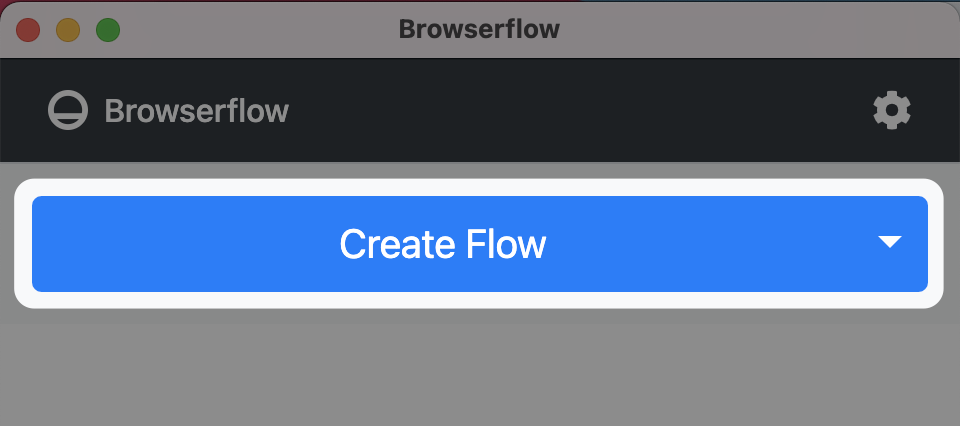
Step 4
Click on "Untitled flow", type "Tutorial", and press Enter to name the flow.
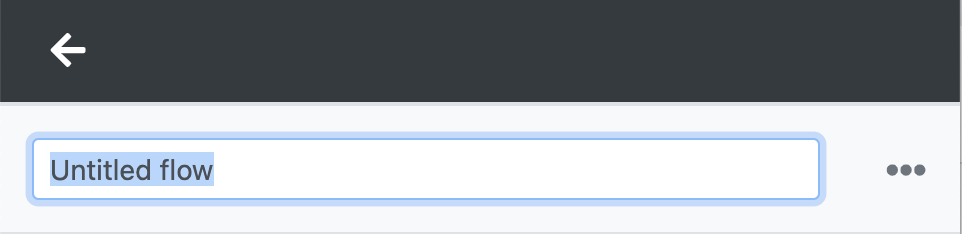
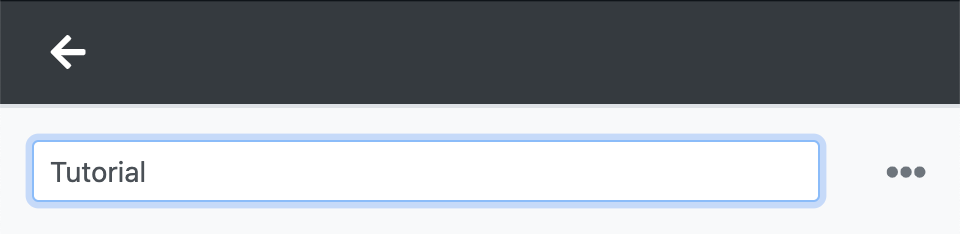
Step 5
Click "Add Command" and then click "Start Recording" to start recording.
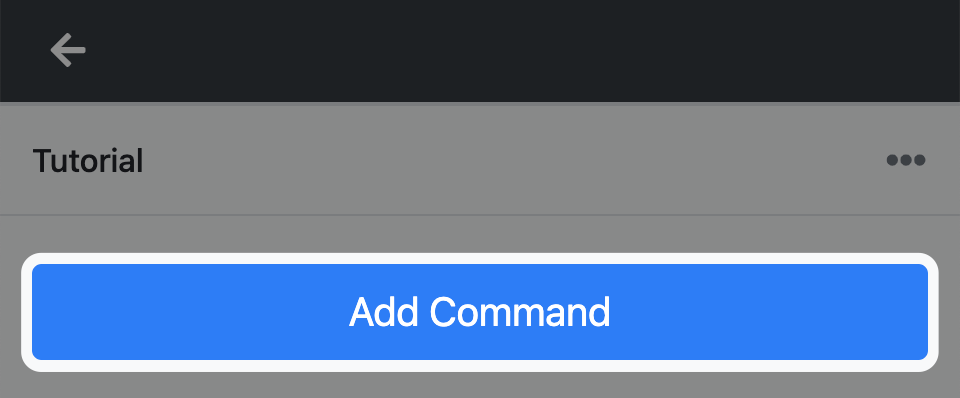
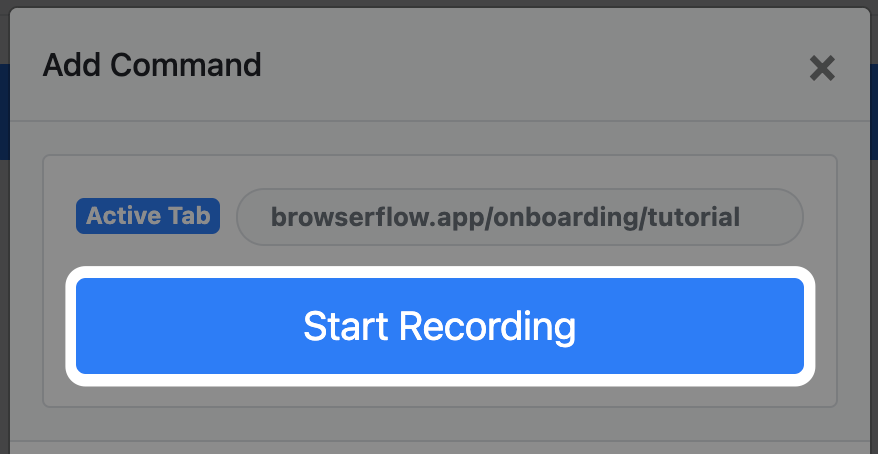
Step 6
Click "Select List" in the recording menu on the top right
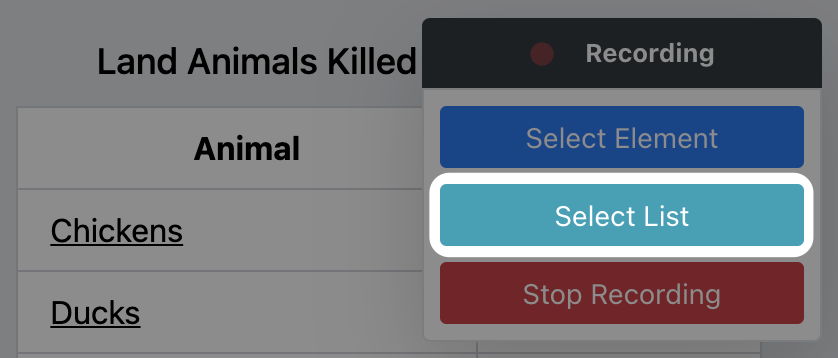
Step 7
Select the rows of animals and name your list "Animals".
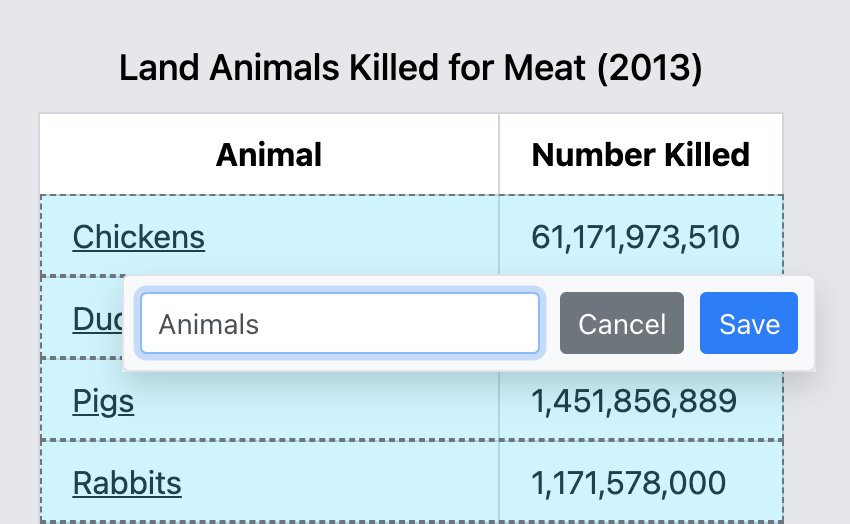
Step 8
Let's get the name of each animal.
- Select the animal names in the first column
- Click "Get Element Text"
- Enter the name "Animal"
If you clicked away and don't see the blue highlight on hover, click on "Select Element" in the recording menu.
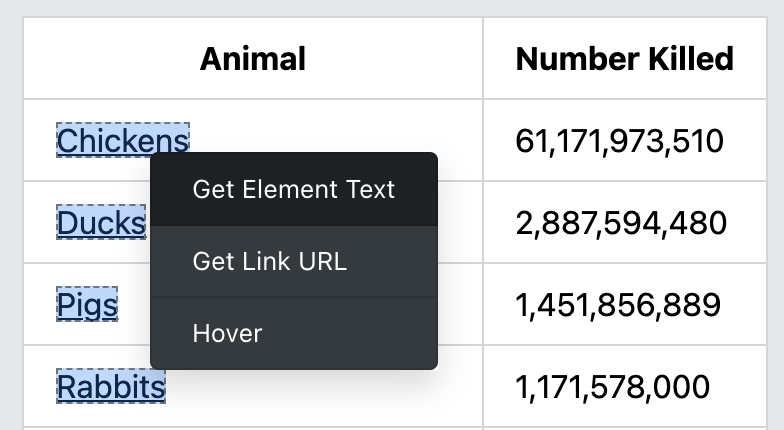
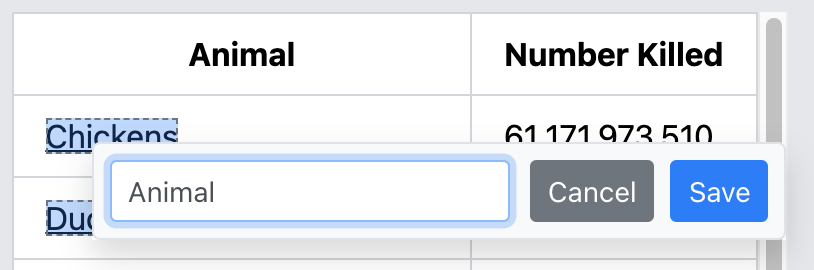
Step 9
Now let's get the URL that each animal links to.
- Select the animal names again (make sure to select the link and not the whole table cell)
- Click "Get Link URL"
- Enter the name "Link"
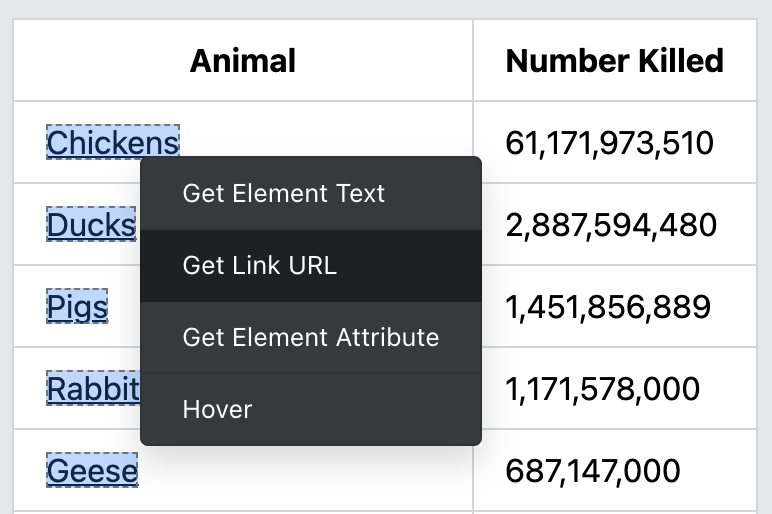
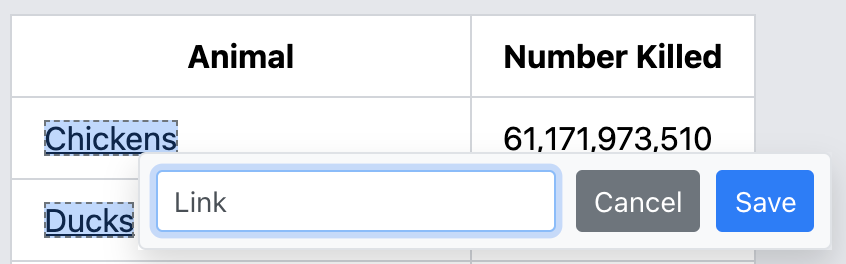
Step 10
Finally, we'll get the number of animals killed each year. 😢
- Select the number killed in the second column
- Click "Get Element Text"
- Enter the name "Number Killed"
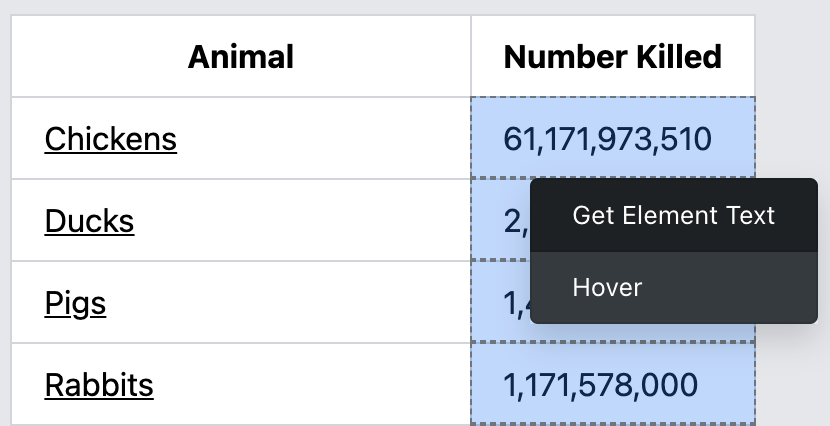
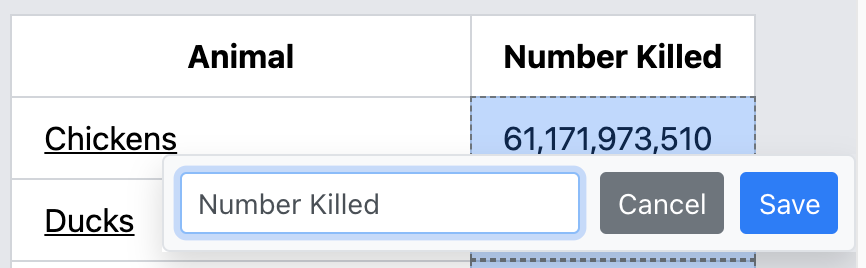
Step 11
Press Escape to stop selecting elements and click "Stop Recording" to end your recording.
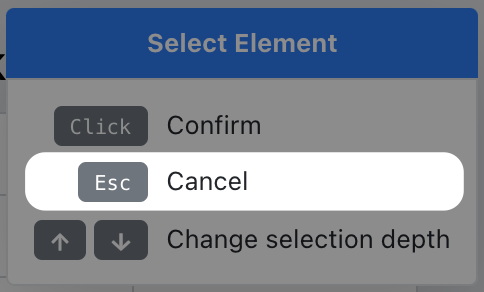
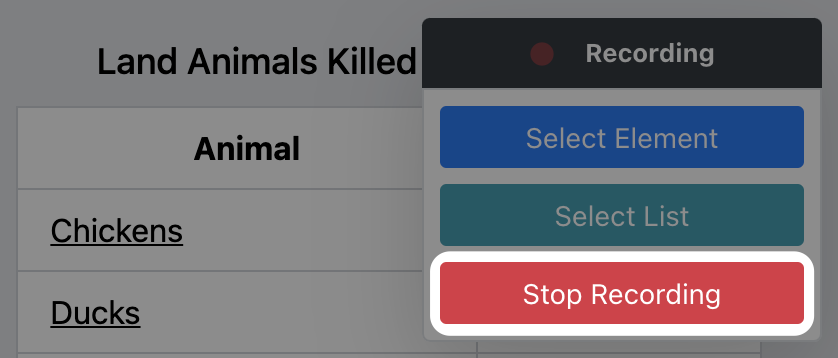
Step 12
Click "Run" in the editor to run your flow.
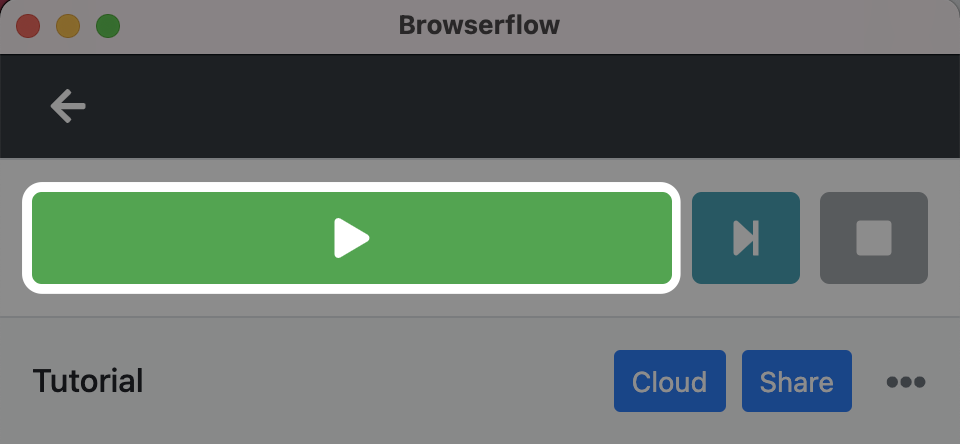
Step 13
Open the Output tab at the bottom of the editor to view the results and save it as CSV or JSON.
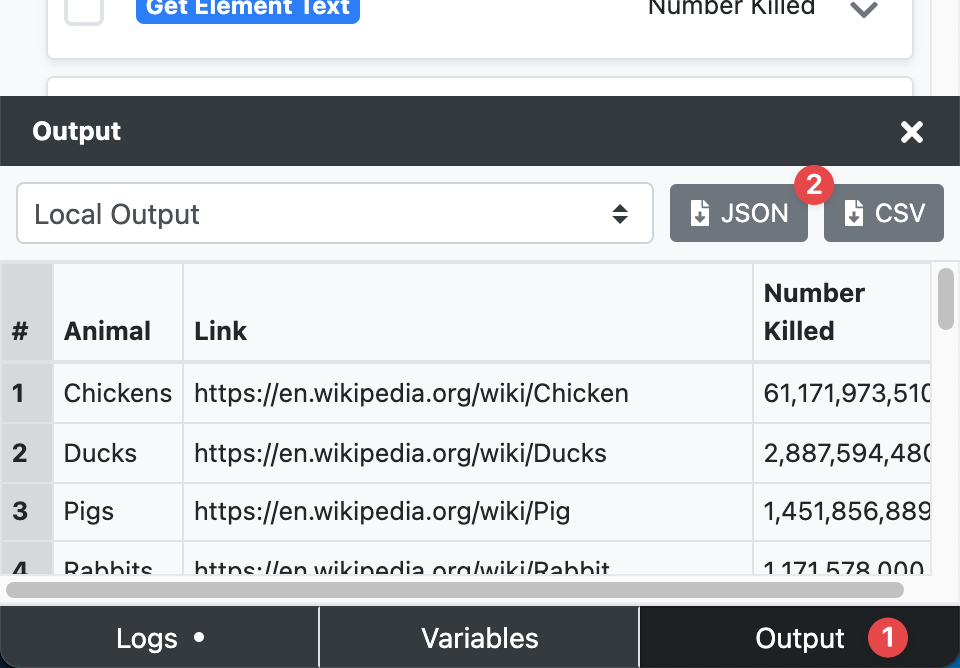
Saving to Google Sheets
To easily save and share results, you can connect Browserflow to Google Sheets using the steps below.
Step 14
Connect your Google account and create a spreadsheet to write to.
- Expand the "Add Spreadsheet Row" command and click "Connect sheet"
- Click "Add account" and connect your Google account
- Click "Create new spreadsheet" and save the connected sheet
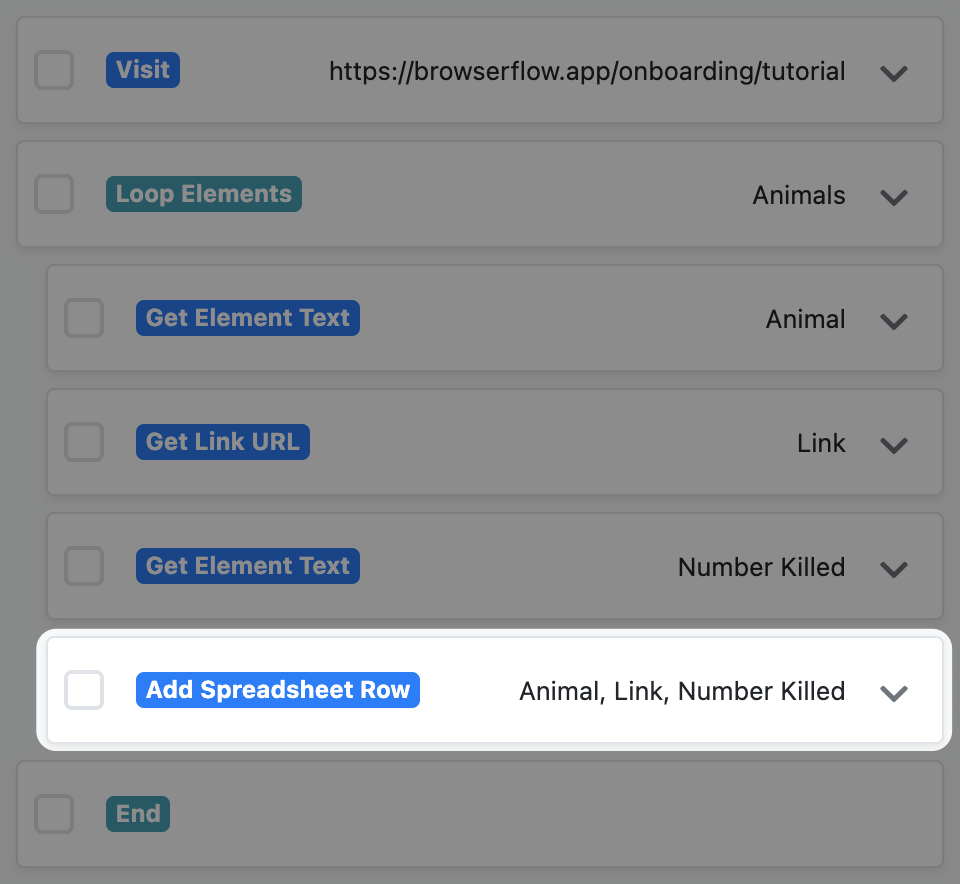
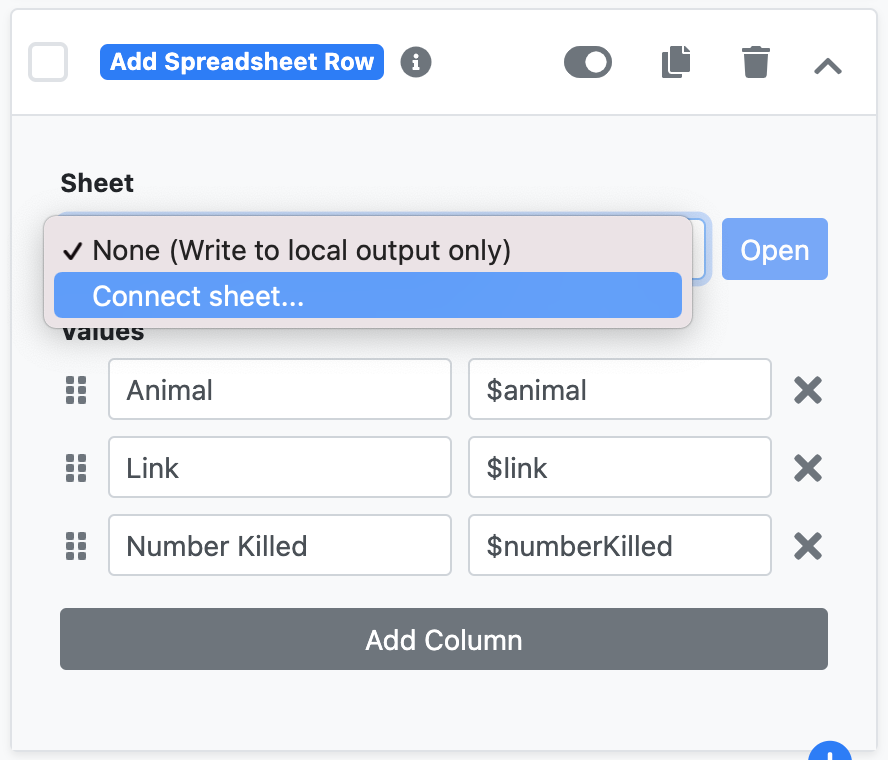
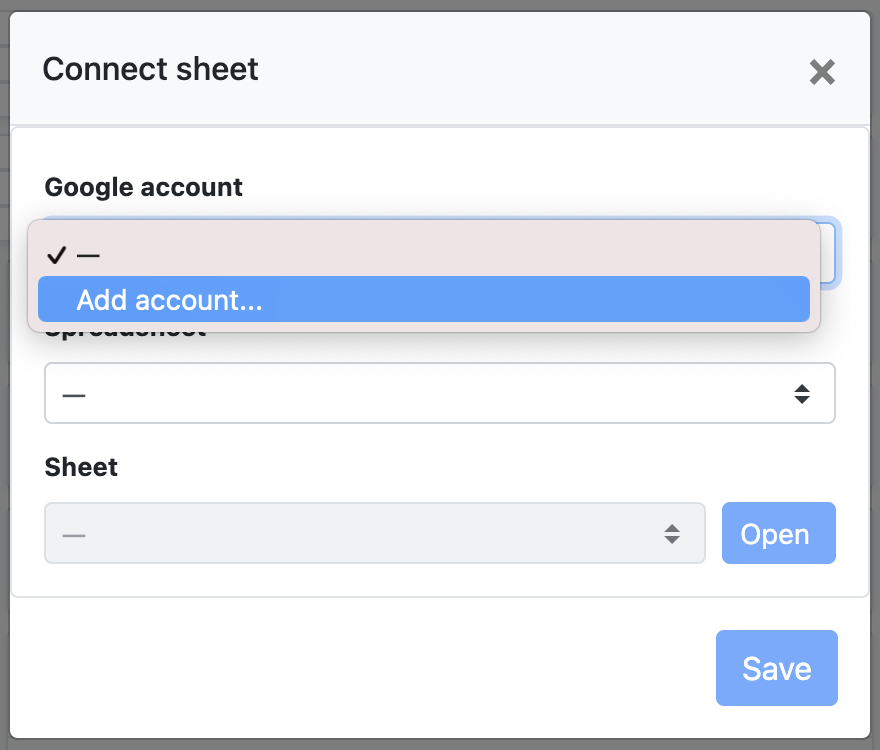
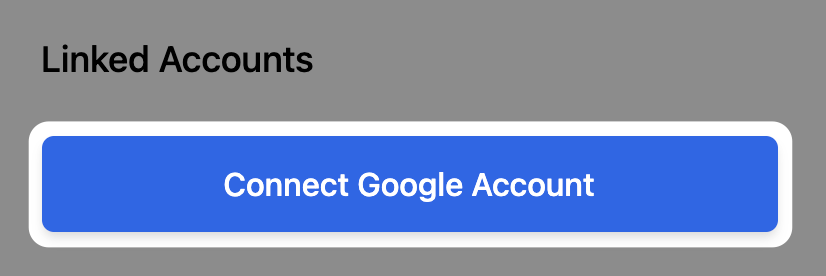
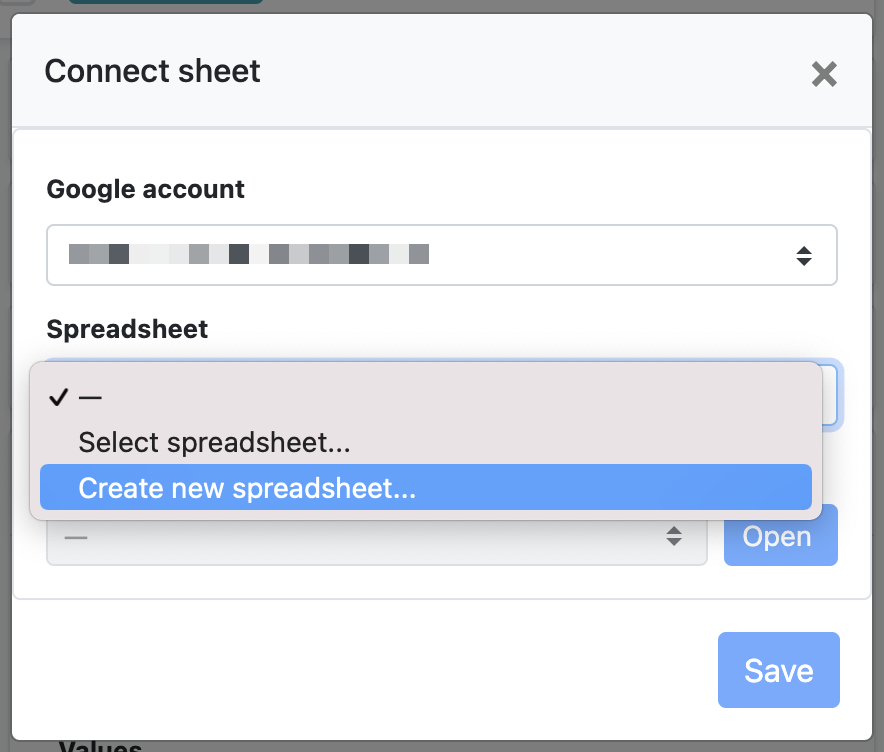
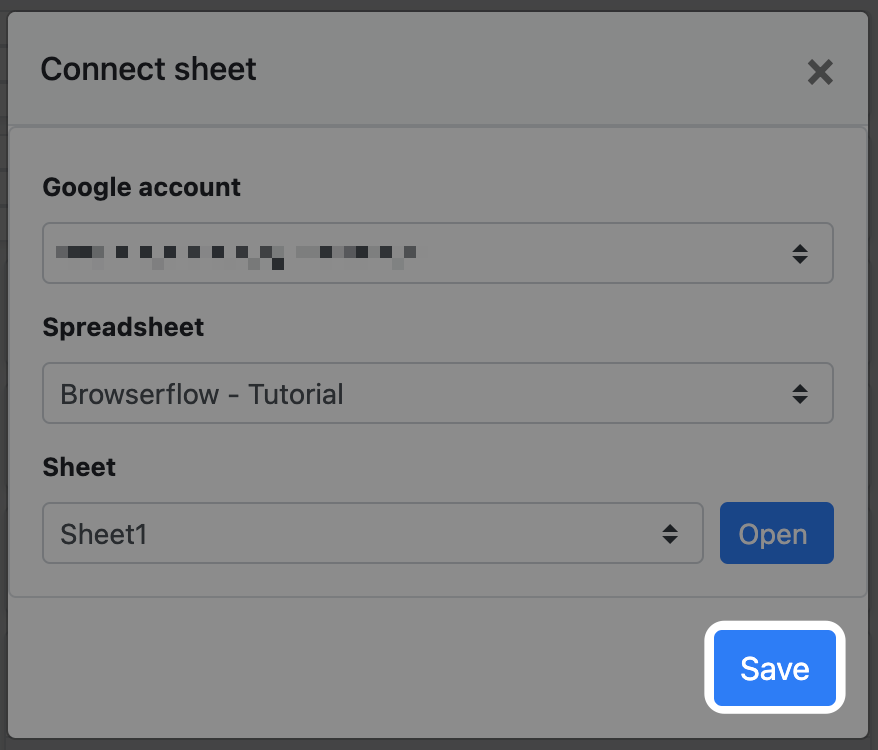
Step 15
Click "Run" in the editor to run your flow.
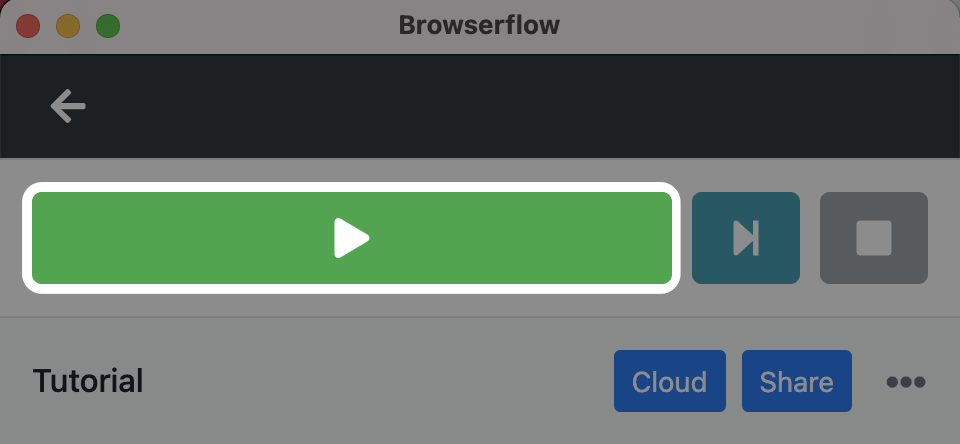
Step 16
Open the Output tab at the bottom of the editor and click "Open" to view the Google Sheet.
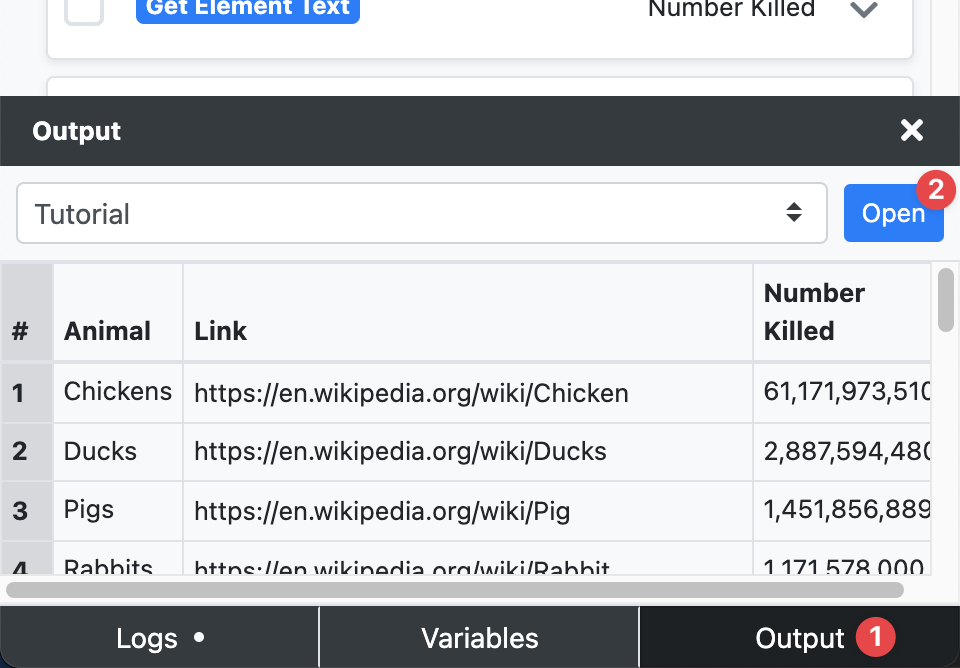
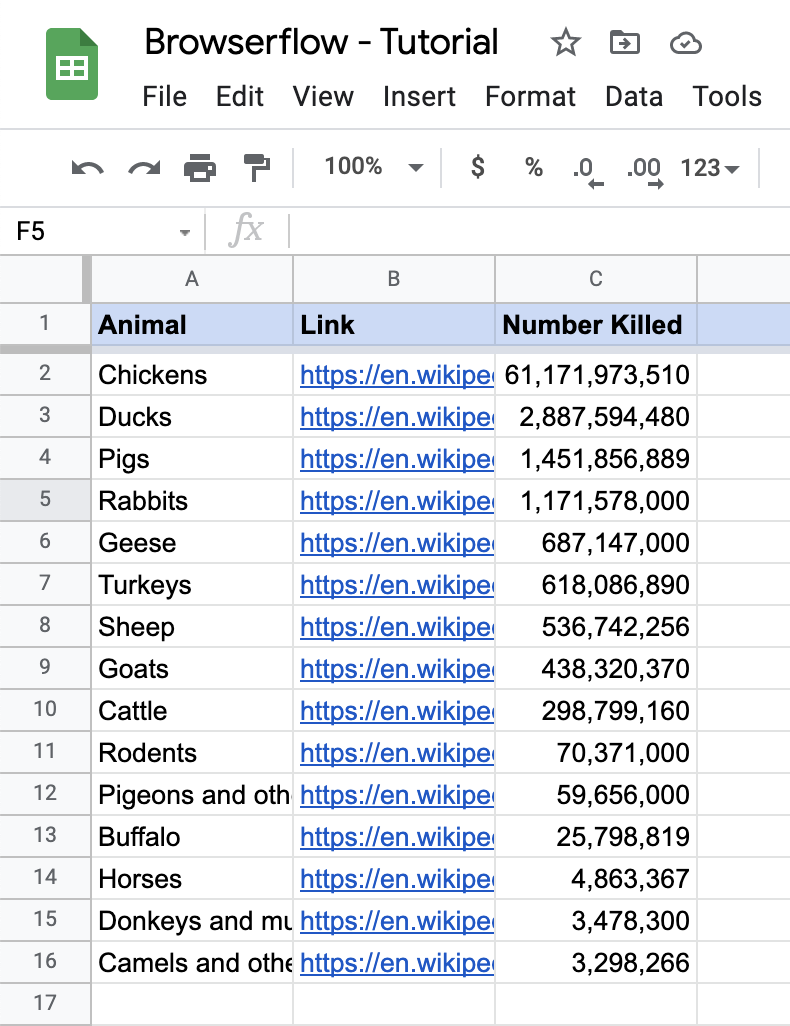
Success!
Congratulations, you did it! You built your first flow and now know how to scrape any website.
From here, you can learn how to automate anything you want by trying more tutorials, joining the Browserflow community, and playing with the examples in the gallery. Have fun!
Land Animals Killed for Meat (2013)
| Animal | Number Killed |
|---|---|
| Chickens | 61,171,973,510 |
| Ducks | 2,887,594,480 |
| Pigs | 1,451,856,889 |
| Rabbits | 1,171,578,000 |
| Geese | 687,147,000 |
| Turkeys | 618,086,890 |
| Sheep | 536,742,256 |
| Goats | 438,320,370 |
| Cattle | 298,799,160 |
| Rodents | 70,371,000 |
| Pigeons and other birds | 59,656,000 |
| Buffalo | 25,798,819 |
| Horses | 4,863,367 |
| Donkeys and mules | 3,478,300 |
| Camels and other camelids | 3,298,266 |